Editing the Database Parameters
NOT AVAILABLE IN SAAS
The database parameters defined during the installation of Syteca Application Server can be changed by using the Syteca Server tray application.
To change the database parameters, do the following:
1. Right-click the Syteca Server tray icon in the Notification area, and select Database Parameters.

2. In the Database Parameters (DbSetupToolUI) application that opens, on the Metadata Storage sub-tab that opens, define the following parameters:
• Select the Database Type to be used for storing the data.
NOTE: Data which already exists will not be migrated.
• Enter the Host Name or IP address of the database server.
• [When using the MS SQL Server database type:] Select the type of Authentication required, either:
- SQL Server Authentication: Enter the SQL Server User Name and Password in the corresponding fields.
- Windows Authentication: Enter the User name as <domain_name>\<user_name> or <user_name>@<domain_name>, or click Browse and select the user.
- Use process credentials: Select this checkbox to either (after configuring the following):
- Use a gMSA (or sMSA) account for the MS SQL connection to the Application Server.
NOTE: The specified user must be added as a user of the SQL database and have the db_ddladmin, db_datareader, db_datawriter, and db_executor permissions.
• Select the Use encrypted connection checkbox to use SSL encryption for the connection between the Application Server and the database.
NOTE: Before selecting this checkbox, a certificate for the database server first needs to be configured, and then imported as a trusted certificate on this computer.
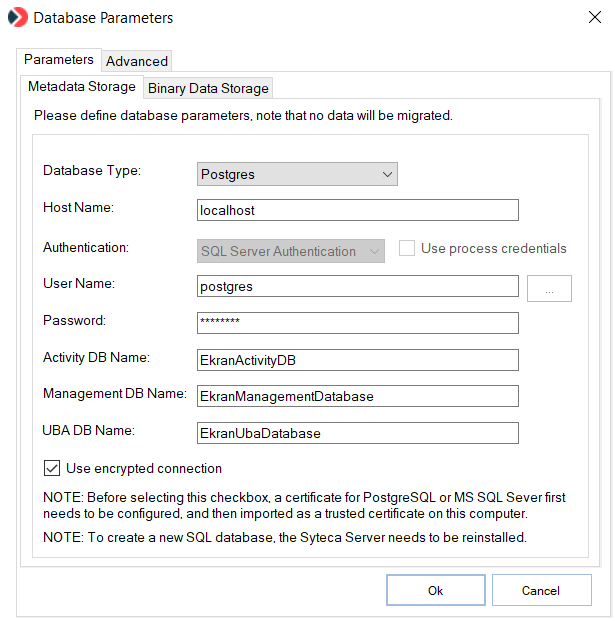
3. On the Binary Data Storage sub-tab, select one of the following:
• For small deployments only, the SQL Database option can be selected to store binary data received from Clients in the SQL database. In this case, all data received during monitoring will be stored on the computer with the SQL server installed on it.
• For medium-sized and large deployments, the File System option can be selected to store the binary data received from Clients in a shared or local folder, and then define the path to the required folder:
- A shared folder location must be defined as:
\\<computer_IP_address>\<folder_path> or \\<computer_name>\<path_to_folder> (e.g. \\admin-pc\SharedFolder).
- A local folder location must be defined as:
<path_to_folder> (e.g. C:\BinaryDataFolder).
NOTE: If the folder for storing binary data is not accessible for some reason, the monitoring data will instead be written to the local cache, and will be automatically sent to the Application Server as soon as the connection with the folder is restored. You can view information about error events on the System Health page.
• For medium-sized and large deployments, the Amazon S3-like storage option can be selected to store the binary data received from Clients in an existing Amazon S3 storage location, and then define the parameters to access the S3 storage location. More information can be found on the Configuring Syteca to Store Binary Data in Amazon S3 page.
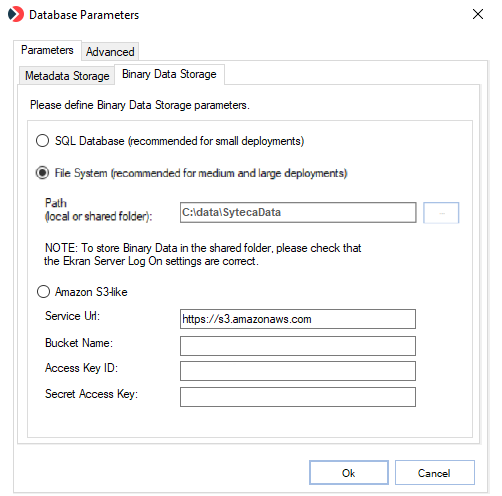
4. Click OK. If you are using Windows Authentication, you will be prompted to validate the database logon for the current user of the Database Parameters (DbSetupToolUI) application. For verification to be valid, make sure Syteca Application Server is running under the current user of the Database Parameters (DbSetupToolUI) application.
5. Restart the EkranServer service.
