The Additional Options Parameters
Additional parameters (on the Editing Client / Editing Client Group page (on the Additional Options tab) can be configured for a Windows Client (or for the Windows Client computers in a Client group), for reasons including so as to reduce the amount of data recorded and sent to the Application Server by the Client (e.g. so as to reduce bandwidth usage).
Table of Contents
1. The Additional Options Parameters
The following parameters can be configured, most of which allow the amount of data recorded on the Client computer to be reduced:
a) Screen capture throttling (ms)
b) Batch registration timeout (ms)
d) Prevent loading hooks into the following applications
e) Reduce screen capture size by (%)
f) Screen capture compression level (1-19)
g) Agent memory limit (0-disabled)
h) Support secure browsers by disabling some monitoring features
a) The Screen capture throttling (ms) option allows an administrator to define how frequently screen captures will be recorded within one session.
For example, if this parameter is set to 2000 milliseconds, screen captures will be recorded no more frequently than once every 2 seconds.
If this option is set to 0, screen captures will be recorded according to the user recording parameters which have been defined, without any limitations. The default value is 0.
NOTE: The screen captures associated with alert events will be recorded irrespective of the frequency defined in the "Screen capture throttling" parameter.
The following traffic from the Client to Syteca Application Server is measured for one session with 24-bit screen captures:
Screen Capture Throttling (ms) | Traffic |
0 | 27 kb/s |
2000 | 7 kb/s |
In this example, bandwidth usage is reduced by approximately 75%.
NOTE: When viewing a live session on the Client, the screen captures will be updated according to the frequency specified in the "Screen capture throttling" parameter.
NOTE: The above option is not currently supported (i.e. video recording will not be affected) in Full-Motion Capture mode.
b) The Batch registration timeout (ms) option allows an administrator to define how frequently the monitored data (collected in batches) is sent from the Client to the Application Server.
For example, if this parameter is set to 10000 milliseconds, the Client will send all the data recorded in the last 10 seconds to the Application Server in a batch once every 10 seconds, instead of sending each user activity record immediately after it is recorded.
The default value of this parameter is 10000 milliseconds. For terminal servers, the maximum value that can be set is 1000 milliseconds.
NOTE: The above option is not currently supported (i.e. video recording will not be affected) in Full-Motion Capture mode.
c) The Chunk size (minutes) option allows an administrator to change the duration of each video segment recorded (in minutes). The video is split into chunks of the specified duration before being sent to the Application Server (where the default value is 1 minute, and can be anywhere in the range from 1 to 10 minutes).
NOTE: The above option is not supported (i.e. screen capture recording will not be affected) in Interval Capture mode.
d) The Prevent loading hooks into the following applications option allows an administrator to prevent hooks from being loaded into the specified applications (e.g. for file upload, keystrokes, RDP connections, etc), which may be useful in case any issues (e.g. performance issues, crashes, etc.) occur with these applications due to hook injection by the Syteca Client application.
The names of the required applications need to be entered into the field (using the names of the processes running as displayed in the Windows Task Manager, but without the extensions, and separated by semicolons, e.g. “WINWORD;EXCEL”).
e) The Reduce screen capture size by (%) option allows an administrator to define how much the size of recorded screen captures is reduced by on the Client machine before being sent to the Application Server.
For example, if the original screen capture size is 674 MB, and this parameter is set to 50 percent, the screen capture size will be reduced to 337 MB, where reducing the size of screen captures impacts their quality.
The default value of this parameter is 30 percent. This is the optimal value, to ensure reasonable quality of the screen captures, while not increasing the database size too much.
NOTE: If the Capture active window only option is enabled, the size of screen captures previously recorded will not be reduced.
NOTE: The above option is not currently supported (i.e. video recording will not be affected) in Full-Motion Capture mode.
f) The Screenshot compression level (1-19) option allows an administrator to define how much recorded screen captures are compressed by on the Client machine before being sent to the Application Server.
A value of 19 is the highest compression level which uses the least disk space, but requires higher CPU consumption on the Client machine. At the other extreme, a value of 1 is the lowest compression level which uses the most disk space, but requires lower CPU consumption on the Client machine.
NOTE: The above option is not currently supported (i.e. video recording will not be affected) in Full-Motion Capture mode.
g) The Agent memory limit (0-disabled) option allows an administrator to limit the memory used by the Client service process, while sending the monitored data to the Application Server more often.
NOTE: The “Agent memory limit” feature is not yet implemented, and cannot therefore currently be used.
h) The Support secure browsers by disabling some monitoring features option allows an administrator to disable some hooks to allow secure browsers to be used, which means that a few monitoring features may not function correctly: detecting some file upload operations, keystrokes in RDP sessions, switching the active window, changing the monitoring language or layout, keystrokes using Polish diacritical characters.
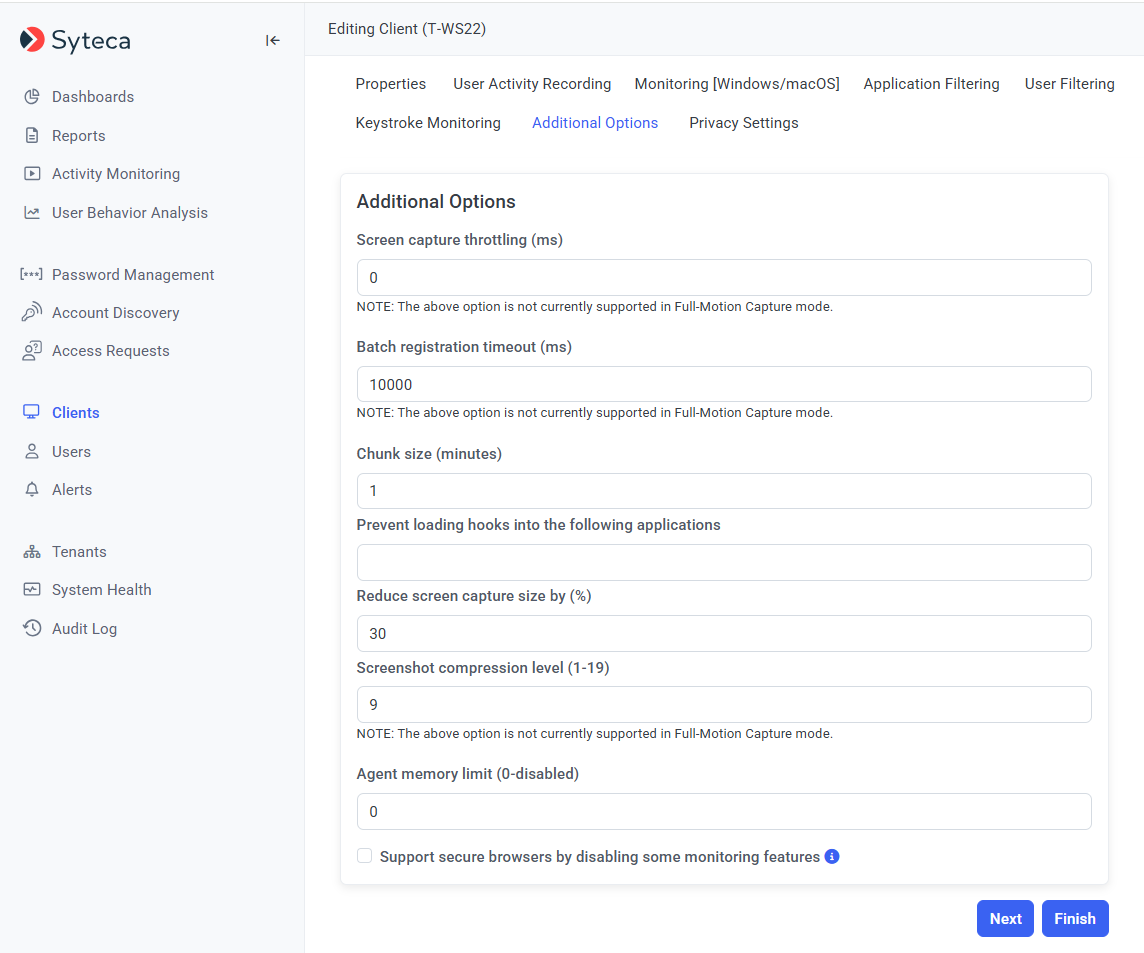
2. An Example Use Case: Recommendations for Using Multiple High-Resolution Monitors
To avoid performance issues when using multiple high-resolution (2k/4k) displays on a Client computer, it is recommended to configure the options below as follows:
• Reduce screen capture size by (%) option: 15
• Screenshot compression level (1-19) option: 5
