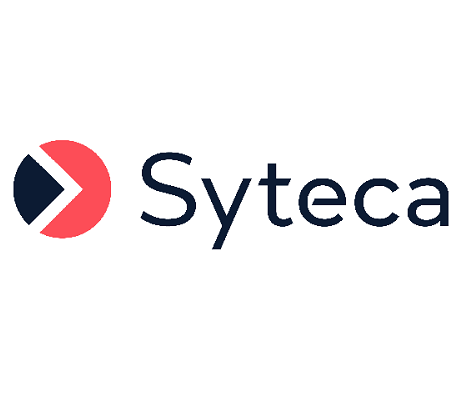Downloading the Linux Client Installation File
IN SAAS ONLY: The process of downloading the Linux Client installation file differs slightly from that for on-premises deployments described below. Therefore, please instead refer to the Getting Started with a SaaS Deployment guide.
To download the file for Linux Client installation, do the following:
1. Log in to the Management Tool as a user with the administrative Client Installation and Management permission.
2. Click the Clients navigation link (on the left).
3. On the Clients page that opens, click the Install Clients button (in the top right of the page).
4. On the Computers Without Clients page, click the Download Installation File button at the top.
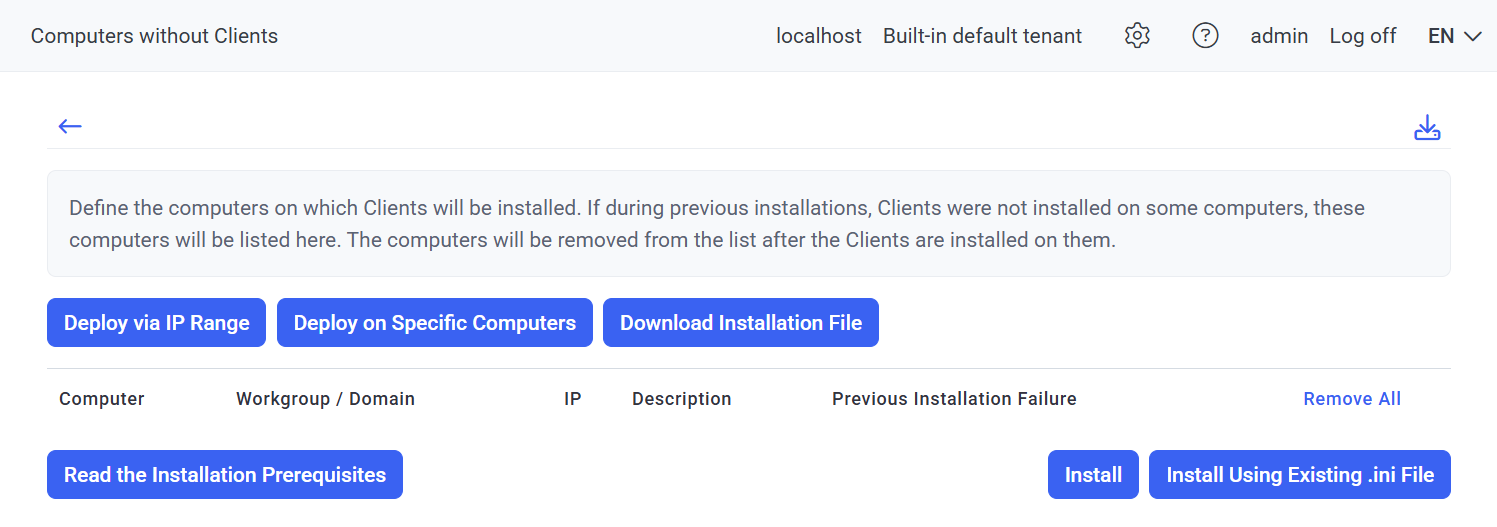
5. On the Installation File Download page, select the required operating system in the drop-down list, and then click the required button as follows:
• Linux:
- Linux Client x64 Installation (.tar.gz): To install the standard Linux Client (which also supports SELinux) with default parameters.
- Linux Client x64 Installation Package (.tar.gz+.ini): To generate a standard installation package (which also supports SELinux) while defining the Linux Client configuration parameters to be used for installing it (see Point 6 below).
- Linux powerpc64le Client Installation (.tar.gz): To install the Linux powerpc64le Client with default parameters.
- https://ekransystem-documentation.atlassian.net/wiki/spaces/DOC/pages/695500801): For Red Hat (e.g. RHEL and CentOS) distributions, the standard Linux Client (which also supports SELinux) with default parameters can alternatively be installed by using this installation package in .rpm format (for use with RMP Manager).
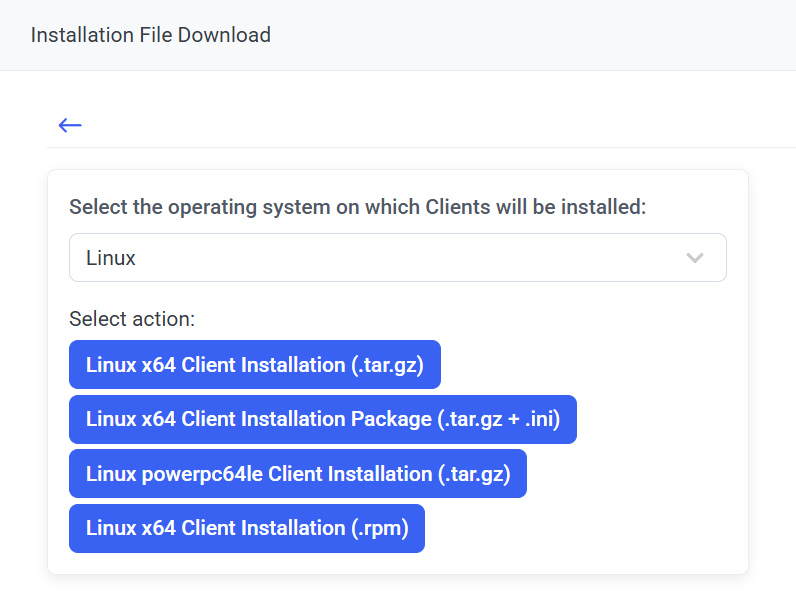
• Solaris:
- Solaris Sparc Client Installation (.tar.gz): To generate an installation package while defining the Solaris Sparc Client configuration parameters to be used for installing it (see Point 6 below).
- Solaris x64 Client Installation (.tar.gz): To generate an installation package while defining the Solaris x86_64 Client configuration parameters to be used for installing it (see Point 6 below).
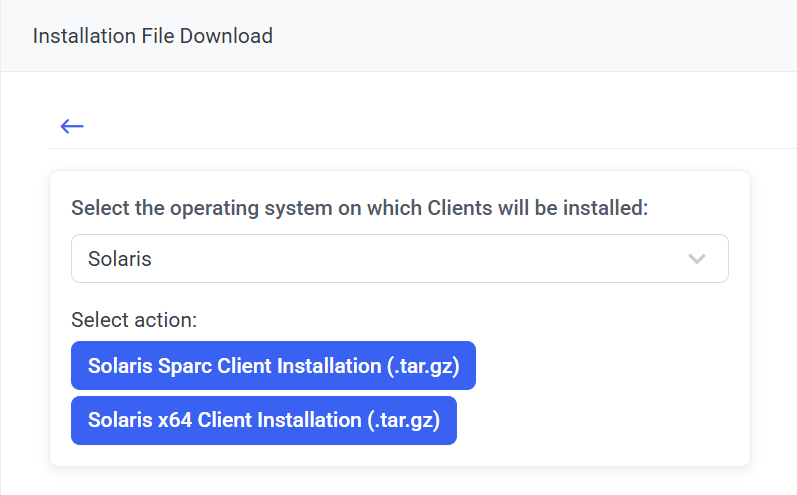
6. After clicking Linux x64 Client Installation Package (.tar.gz+.ini) or Solaris Sparc Client Installation (.tar.gz) or Solaris x64 Client Installation (.tar.gz), on the Generate Installation Package page that opens, optionally select the Protect the installation package file from modification checkbox, change the Server name / IP address of the Application Server which the Clients will connect to, and configure the other Client parameters displayed, and then click the Download button (at the bottom of the page).
7. The file will then start downloading (where the download settings depend on your browser settings).