Assigning PAM Seat Licenses to Users
To assign/unassign PAM seat licenses (also known as Password Management seat licenses) to/from users, so that they can use the PAM (Password Management and Account Discovery) functionality, do the following:
1. Log in to the Management Tool as a user with both the administrative License Management and User Management permissions.
2. Click the Users navigation link (on the left).
3. On the Users page that opens, enable the toggles in the PAM column by moving them to the right so as to assign PAM seat licenses to the required users (or to the left to unassign PAM seat licenses from users).
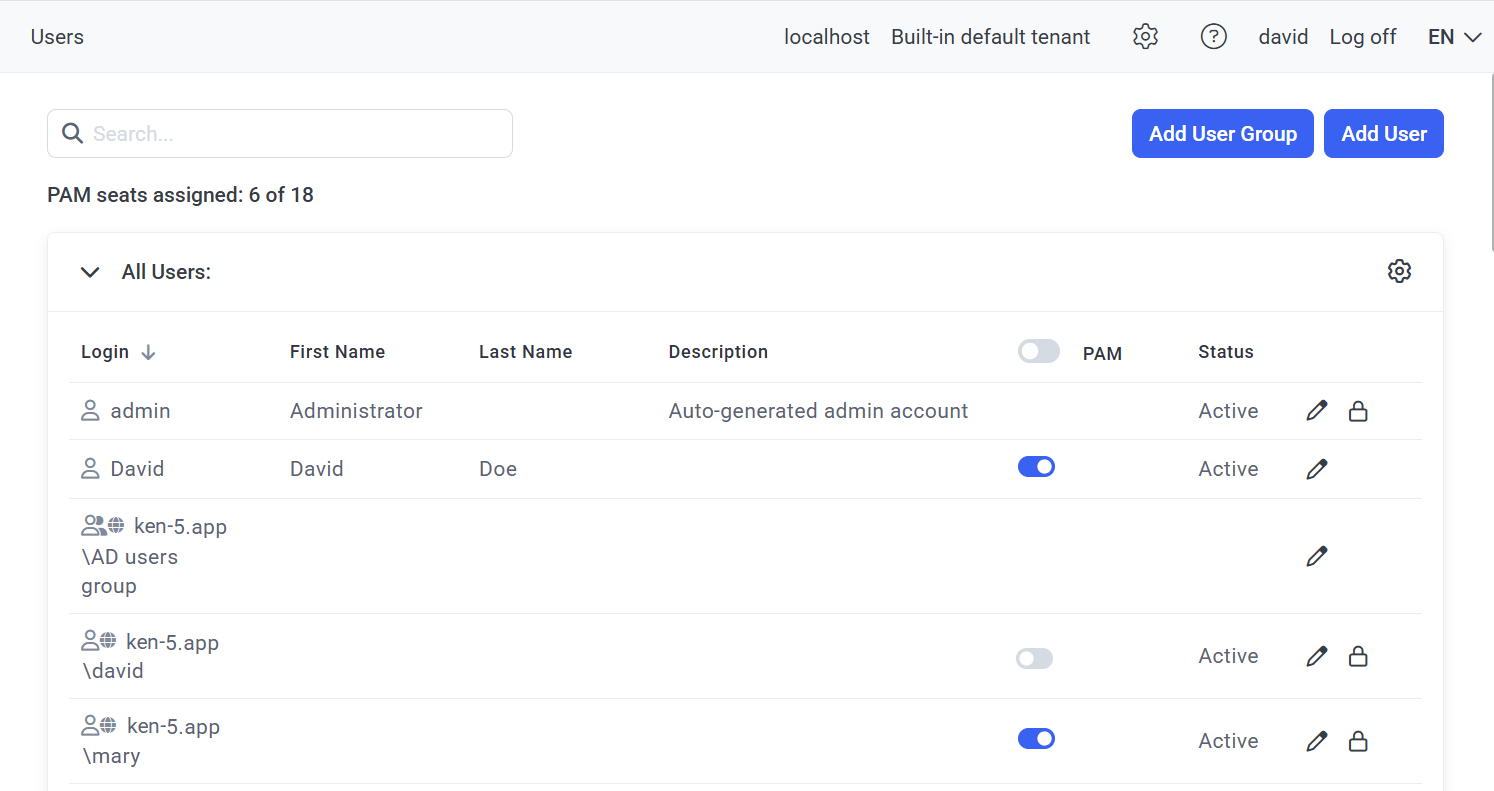
NOTE: The toggles in PAM column header can also be used to assign PAM seat licenses to all the users in a user group simultaneously (and then the toggles for the users in the user group can be used to unassign a PAM seat license from each user individually).
NOTE: The admin user of the built-in default tenant (or the admin user of any tenant in Multi-Tenant mode) cannot be assigned a PAM seat license, but does not require one to be able to use the PAM functionality.
NOTE: Users belonging to Active Directory user groups added cannot currently be assigned PAM seat licenses (unless they are added separately as individual users).
4. Click the Save button in the floating bar that is displayed (at the bottom of the page) to save the changes.

5. The changes are then saved (and the users with PAM seat licenses assigned to them can use the PAM functionality accordingly).
