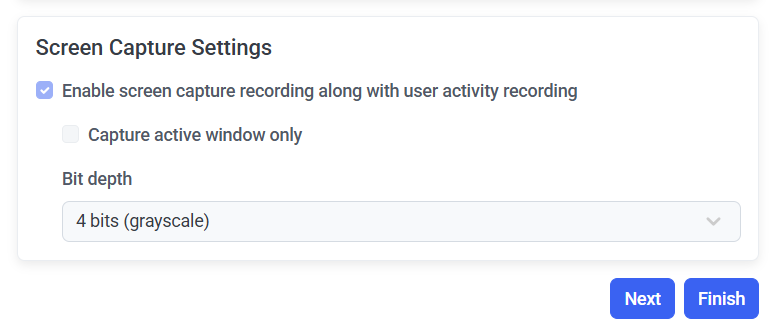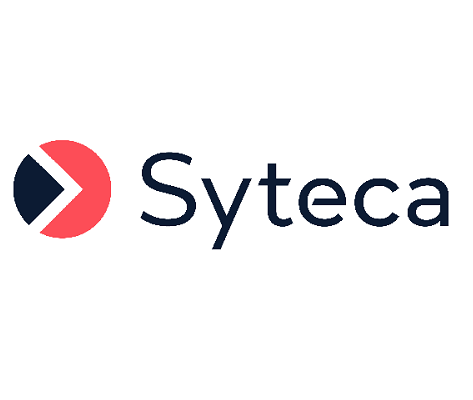The User Activity Recording Parameters (for macOS Clients)
NOTE: Similar parameters are also available for Windows Clients and Linux Clients.
The system records the activity of users on Client computers. Screen captures and associated metadata such as an active window title, application name, etc. are the main results of macOS Client monitoring.
The following user activity recording parameters can be configured on a macOS Client (or Client group) by selecting the options (on the Editing Client / Editing Client Group page, on the User Activity Recording tab), to define when user activity is recorded on the Client computer(s):
• In the Activity Recording Configuration section:
- Recording Mode: This option is only currently supported on Windows Clients.
- Record user activity periodically: If this checkbox is selected, user activity will only be recorded at the Period (sec) frequency specified, irrespective of whether anything changes on the screen of users or not (where the default value is 30 seconds, and the minimum frequency which can be defined is 1 second).
- Stop recording after IDLE event: If this checkbox is selected, screen captures are not recorded after an idle event for activities that would otherwise be recorded periodically.
NOTE: The above option is only available when the “Record user activity periodically” option is enabled.
- Record user activity at a defined frame rate: This option is only currently supported on Windows Clients.
- Record user activity by event:
- Record user activity on active window switching: If this checkbox is selected, user activity is recorded on a change of the active window, e.g. a new window is opened (i.e. an application starts up), a new browser tab is opened, any secondary window is opened, etc (where the activity will be recorded even if the active window is changed by using the keyboard).
- Check changing of window titles: If this checkbox is selected, user activity is recorded on a change of the name of the active window.
- Record user activity on clicking or key pressing: If this checkbox is selected, user activity is recorded on each mouse click and each press of a key on the keyboard.
NOTE: In this mode, the user activity data recorded is sent no more frequently than once every 3 seconds to avoid affecting the performance of the Client computer and the database size increasing too much.
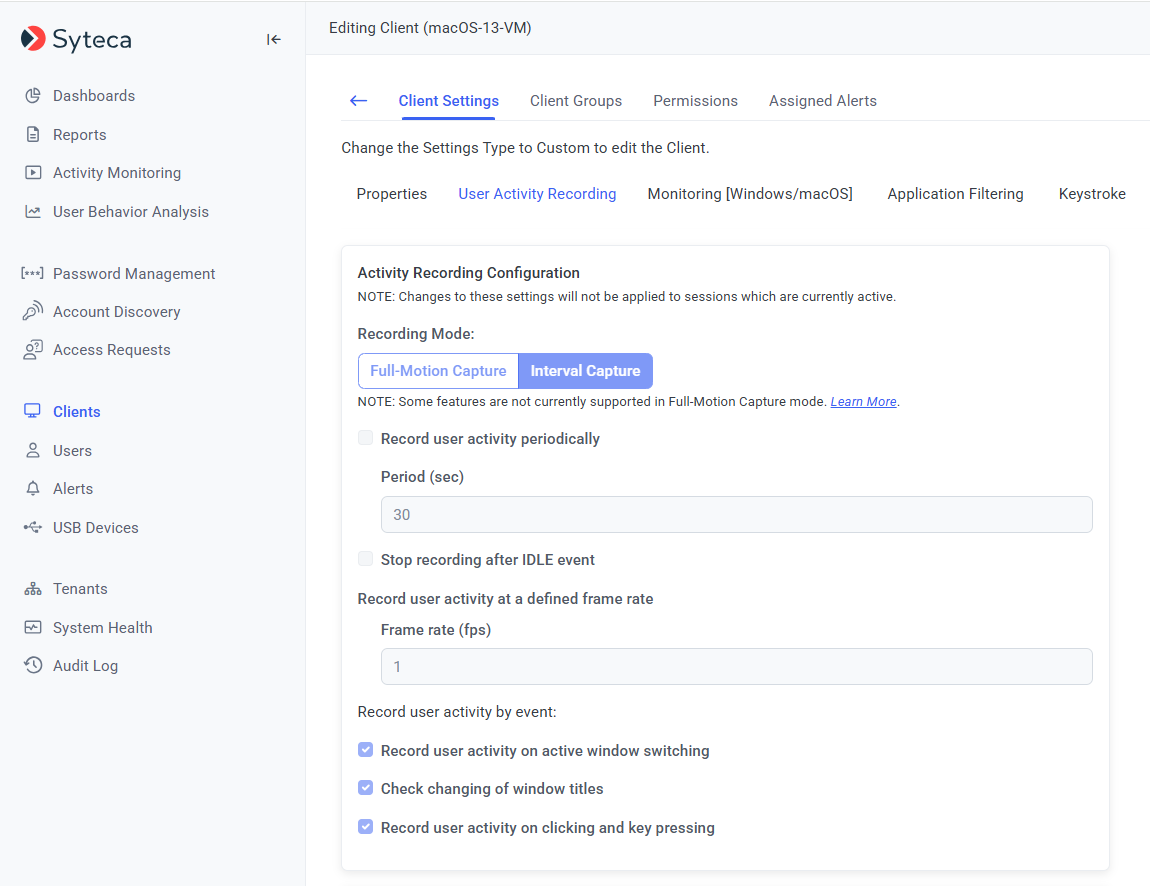
• In the Recording Period Settings section:
- Record user activity only on alert or USB monitoring rule triggering: If this checkbox is selected, user activity will only be recorded when alerts (and USB monitoring) rules are triggered, with how long before and after each alert (and USB rule) event will be recorded specified as follows:
- Minutes before triggering: Max = “60” minutes; Min = “1” minute (where the default value = "4" minutes).
- Minutes after triggering: Max = “60” minutes; Min = “1” minute; “0” = from when the alert (or USB monitoring) rule is triggered until the end of the session (where the default value = "4" minutes).
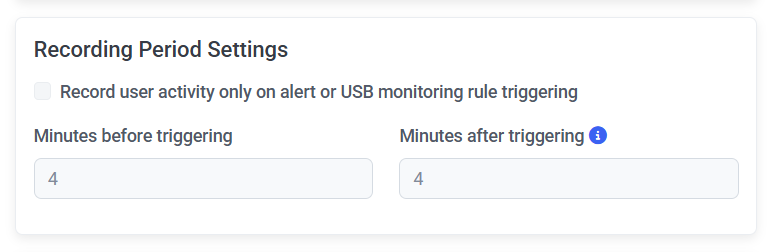
• In the Screen Capture Settings section:
- NOT AVAILABLE IN SAAS Enable screen capture recording along with user activity recording: If this checkbox is selected, screen captures will be recorded. If this checkbox is not selected for the Client, only metadata will be monitored and recorded.
- Capture active window only: By default, screen captures of the whole screen are recorded. If this checkbox is selected, only the current active window will be visible on the screen captures.
- NOT AVAILABLE IN SAAS Bit depth: By default, screen captures will be recorded in grayscale with 4-bit color depth. This is the optimal value, to ensure reasonable resolution of the screen captures, while not increasing the amount of data stored too much. Alternatively, a color depth of 8 bits or 24 bits can be selected.