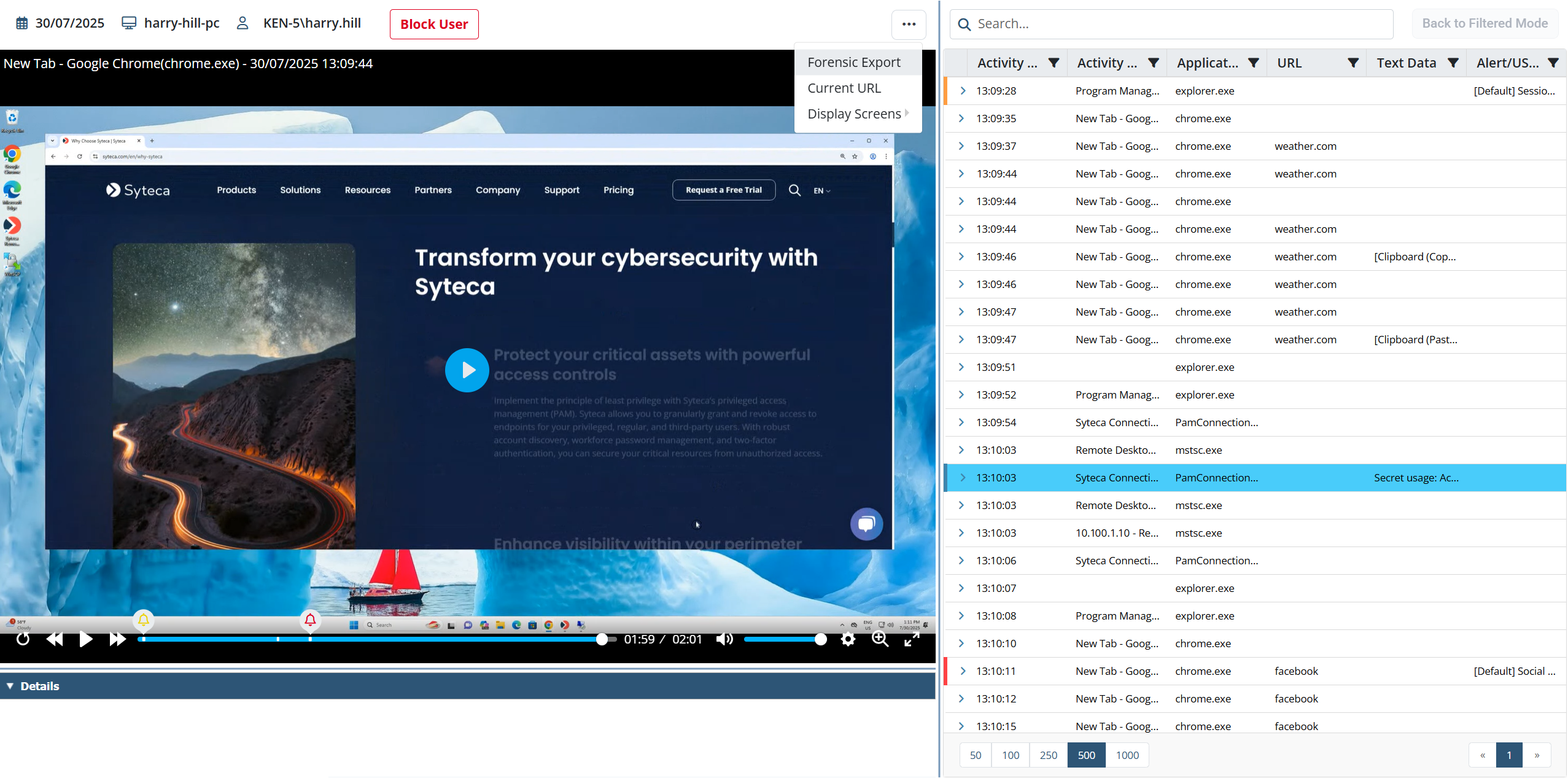The Session Viewer Interface
By default, the Session Viewer interface is divided into the following 3 main panes:
• The Session Player (the main pane on the page, located in the top left of it): Allows the viewing of the screen captures / video of user activity recorded on computers with the Syteca Client installed, including monitoring of the GUI (if X Window System is enabled) on Linux Client computers or a graphical representation of the recorded Linux terminal data (i.e. the input and output as the user sees them in the terminal). The navigation buttons allow you to manage the playback of the screen captures / video, or commands executed.
NOTE: If the Enable screen capture recording along with user activity recording checkbox is not selected to enable this option on a Client, the sessions recorded on the Client computer will not contain any screen captures / video frames.
• The Metadata grid (the pane located on the right of the page): Displays the session data in the form of a grid, which includes in the corresponding columns:
- [For Windows Clients and macOS Clients:] Activity Time, Activity Title, Application Name, URL, Text Data, and Alert/USB Rule.
- [For Linux Clients:] Activity Time, Command, Action, Parameters, and Alert.
• [For Windows Clients and macOS Clients:] The Details area (the pane located at the bottom of the page, underneath the Session Player): Allows the viewing of the keystrokes and clipboard text data associated with the selected record, as well as USB device information and the URL of the websites visited by the user, and the Alert ID (along with the Alert Name, Risk Level, What, and When).
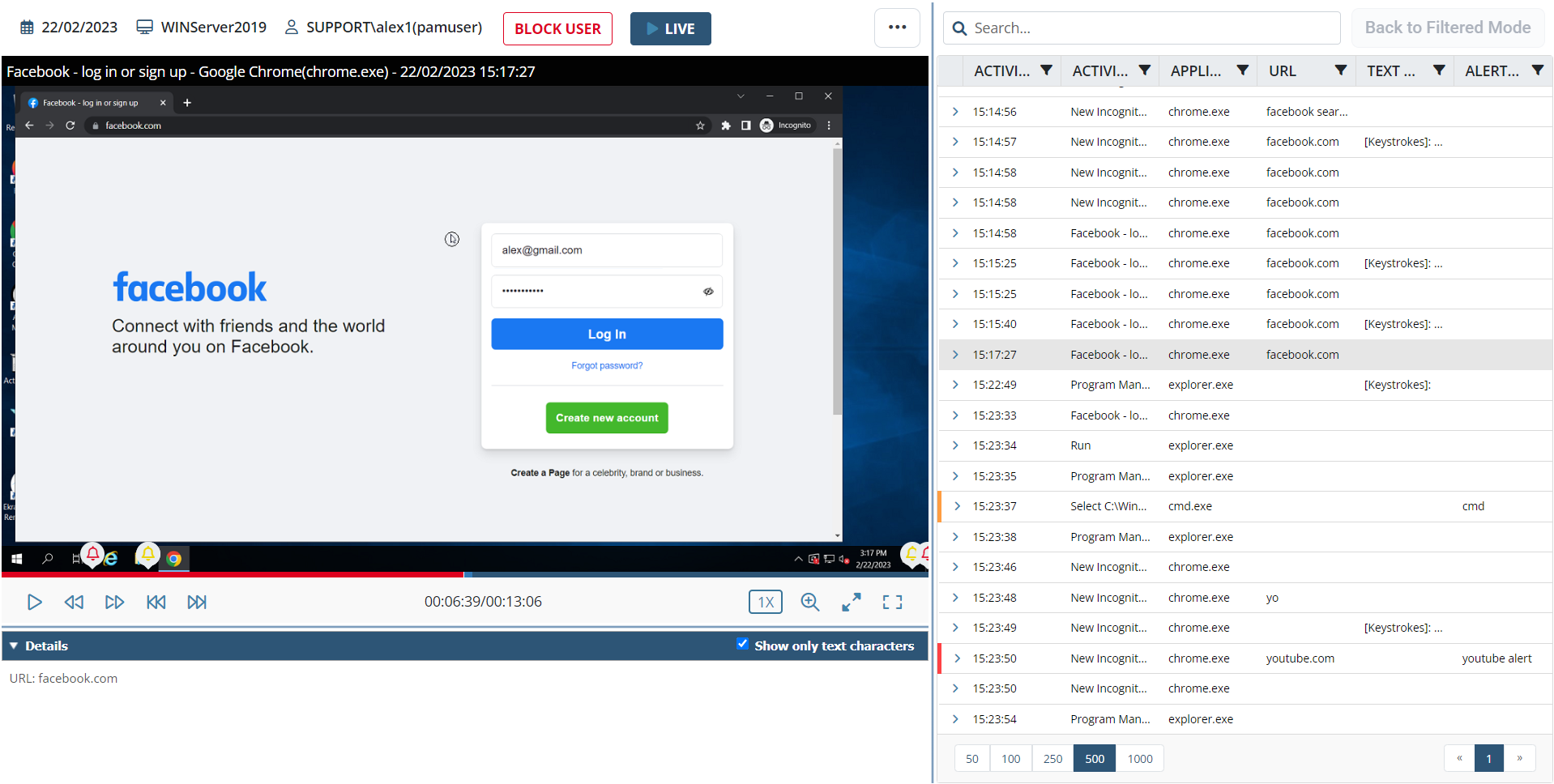
NOTE: When video is recorded (in Full-Motion Capture mode, instead of screen captures in Interval Capture mode), the appearance and functionality of the Session Viewer is slightly different (see the notes on the Session Player page for detailed descriptions):