Reissuing the Syteca Master Certificate
NOT AVAILABLE IN SAAS
The Syteca Master Certificate (EkranMasterCertificate) may expire, in which case it can be reissued if required.
NOTE: The operation of Syteca is not affected by expiration of the Master Certificate, so the system will still function correctly. However, the certificate can be reissued, so as to stop the system sending alert notifications about it (i.e. as events in the Windows Event log on the server).
To reissue the Master Certificate, do the following:
1. Log in as an admin user to the machine where the Application Server is installed.
2. Right-click the Syteca Server tray icon in the Windows Notification area, and select Database Parameters, to open the Database Parameters (DbSetupToolUI) application.
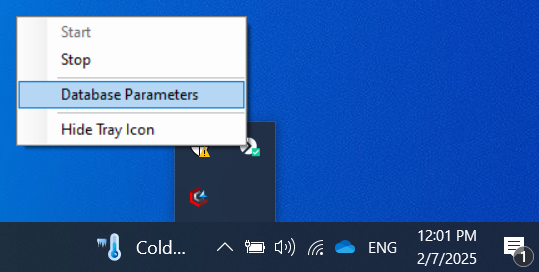
3. Select the Advanced tab, and then click Reissue Master Certificate.
.png?inst-v=fc7872d6-7b21-4f1a-9d07-0a5cae8443c8)
4. In the Credentials required pop-up window that opens, enter the User name and Password of a user with the administrative Tenant Management and System Configuration permission in the corresponding fields, and then click Next.
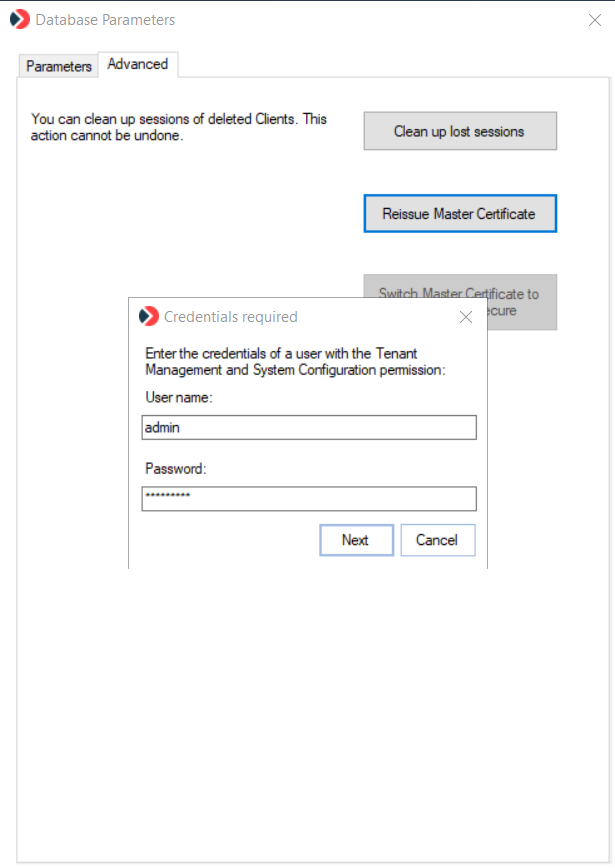
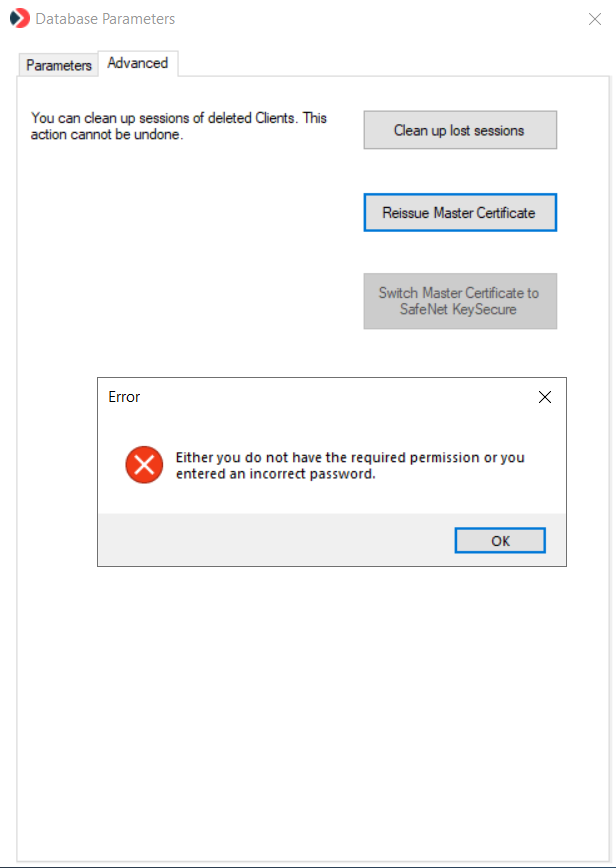
5. In the Certificate generated successfully pop-up window that opens, the system then displays the password of the new Master Certificate.
6. Copy the Certificate password (and save it somewhere for use later).
7. Click Save.
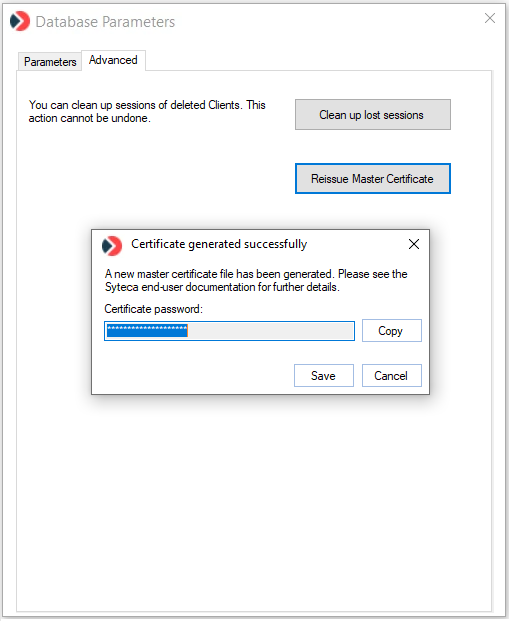
7. In the Save as pop-up window that opens, navigate to the folder where the new Master Certificate will be saved, and then click Save.
.png?inst-v=fc7872d6-7b21-4f1a-9d07-0a5cae8443c8)
8. The system then generates the new Master Certificate (and saves it to the location specified).
NOTE: The following record is added to the Management Tool log:
| Time | User Name | User Groups | Category | Action | Object | Details |
|---|---|---|---|---|---|---|
| 05/31/2021 12:05:03 pm | Administrator | Administrators | Configuration | Generating | The user has issued and saved a new Master Certificate. |
NOTE: After the Master Certificate has been reissued, to complete the process, the following steps also need to be performed before the system will stop sending alert notifications to the Windows Event log:
1. Back up the existing Master Certificate.
2. Delete the existing Master Certificate.
3. Import the new Master Certificate.
