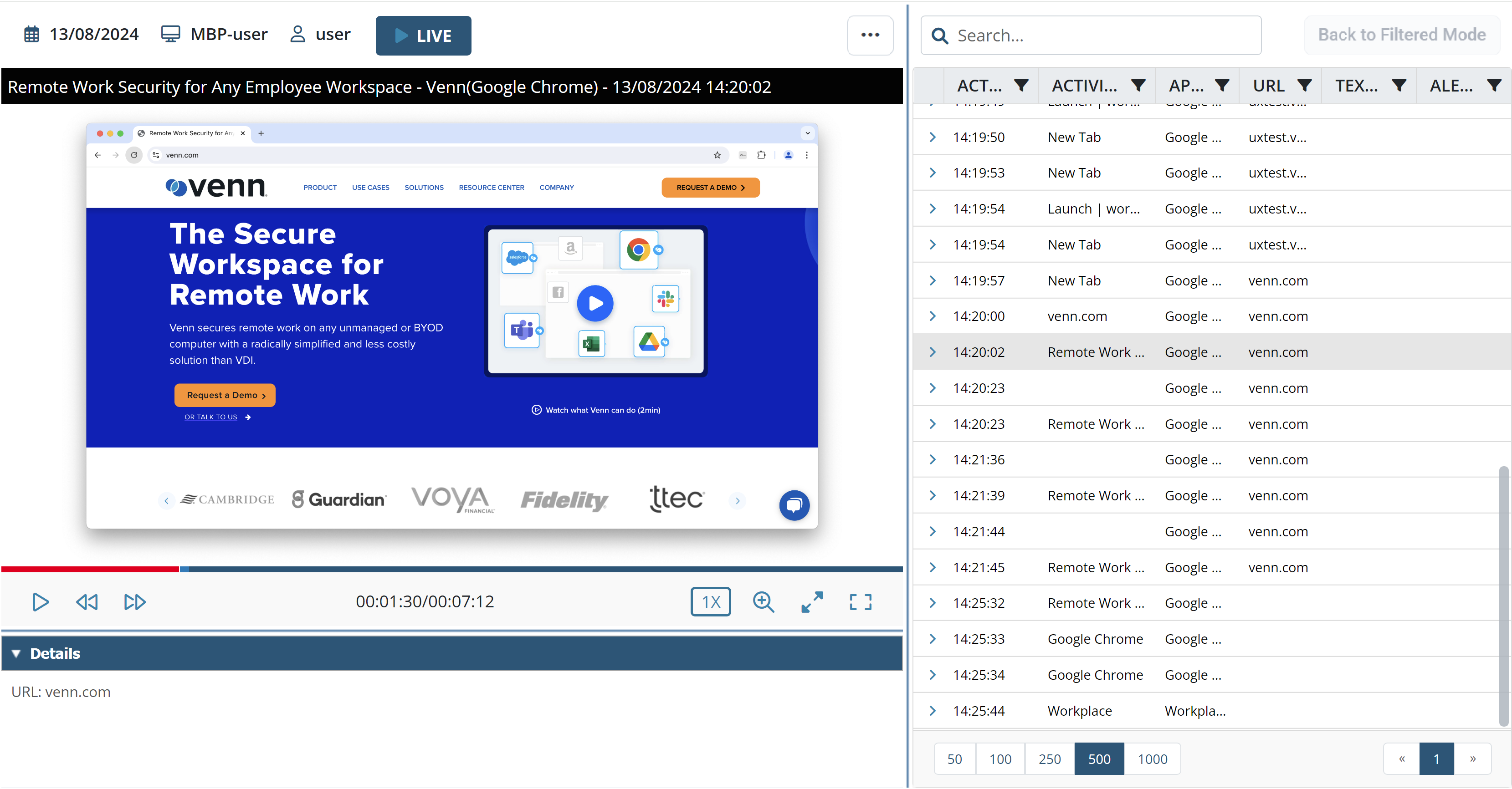Configuring Syteca Integration with Venn
Syteca is integrated with the Venn app launcher to allow only user activity in applications opened in a Venn workspace on Windows and macOS Client computers to be monitored.
IN SAAS ONLY: Since the EkranServer.Settings.config file is not available, instead of following the instructions below, please contact your Syteca vendor or the Syteca Support team to enable Venn integration in your environment.
To configure Syteca to monitor user activity (only) in applications opened in a Venn workspace (i.e. to enable Venn integration), do the following:
1. On the computer where the Application Server is installed, open the EkranServer.Settings.config file (which is located in the folder: C:\Program Files\Ekran System\Ekran System\Server), and add the following key to it:
<add key="VennIntegration" value="1" />
2. After saving the EkranServer.Settings.config file, restart the EkranServer service.
3. The Venn integration feature is then enabled, and only applications opened on Windows and macOS Client computers in a Venn workspace are recorded by Syteca. The associated user activity can be viewed in the Session Viewer in the usual way, except that only the user’s currently active window is displayed (and this setting cannot be modified), while the user’s desktop and any other applications/windows not opened in the Venn workspace are hidden (where if the window is not full-screen size, it is displayed on a black/white background).
NOTE: When Venn integration is configured, the “Capture active window only” user activity recording parameter is automatically enabled and cannot be modified (i.e. selecting/deselecting this checkbox in the Management Tool has no effect).