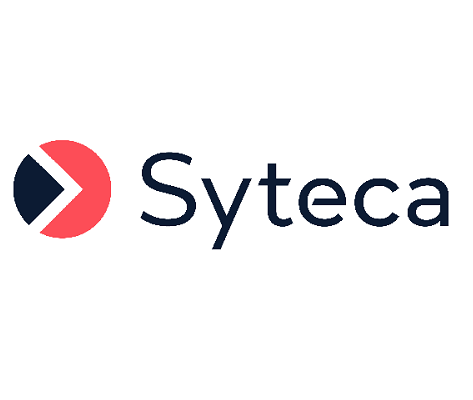How Can I Move the Linux OfflinePool.dat File to Another Folder?
NOT AVAILABLE IN SAAS
Syteca allows you to store offline data in a non-default Linux folder, by making soft links to files containing the offline data.
To configure a non-default folder for offline data (after installing a Linux Client on an endpoint machine), do the following:
1. Unassign the license from the Linux Client (on the Clients page) to make sure there are no active (i.e. Live) sessions.
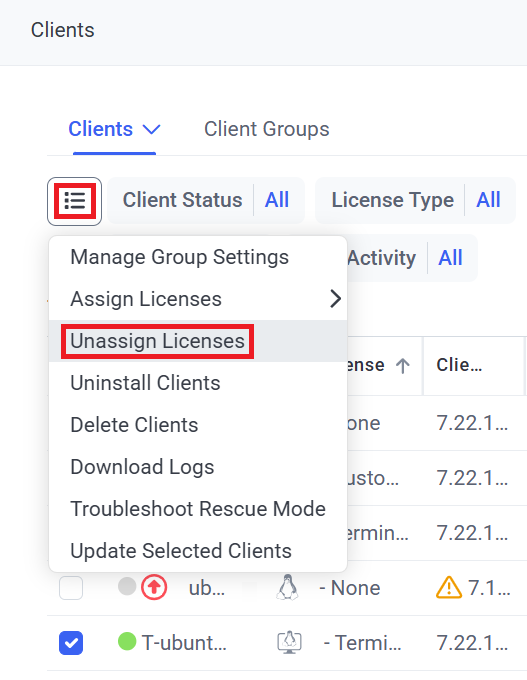
2. Stop the Ekran services by using the following command: sudo systemctl stop Ekran
(and the following command can then be used to check that the services have stopped: sudo systemctl status Ekran).
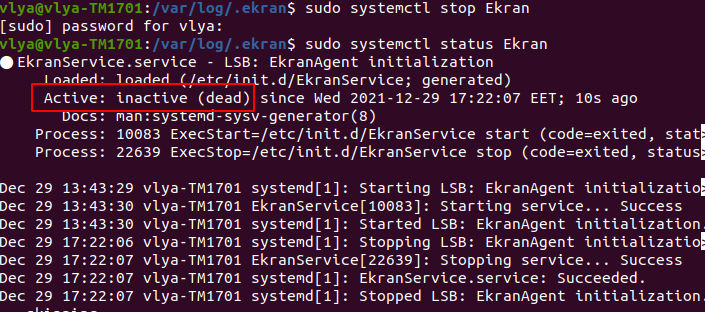
3. Stop the offlinePoolManager services by using the following command: sudo systemctl status offlinePoolManager
(and the following command can then be used to check that the services have stopped: sudo systemctl status offlinePoolManager).
4. Open the /var/.ekran/internal/ folder, where the files are located that contain the offline data:
• EkranOfflinePool.dat
• EkranOfflinePool.dat-shm
• EkranOfflinePool.dat-wa

5. Move these files to another location (e.g. NAS system, mounted drive, any another folder, etc) by using the following command: sudo mv EkranOfflinePool.dat* /<Name_of_folder>/
6. Open the folder with the files copied to it, and make soft links for them by using the following commands:
ln -sri EkranOfflinePool.dat /var/.ekran/internal/EkranOfflinePool.dat
ln -sri EkranOfflinePool.dat-shm /var/.ekran/internal/EkranOfflinePool.dat-shm
ln -sri EkranOfflinePool.dat-wal /var/.ekran/internal/EkranOfflinePool.dat-wal
After running these commands, you will see the following result in the /var/.ekran/internal/ folder:
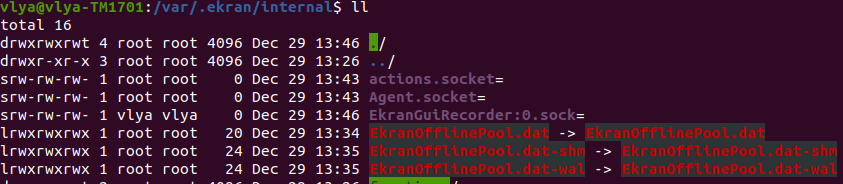
NOTE: In some cases, the owner of these files may need to be changed to the "root" user, which can be done by using the following command: chown -h root:root EkranOfflinePool.dat*
7. Start the Ekran services up again, and check that the Client works correctly by using the following command: sudo systemctl start Ekran

8. Start the offlinePoolManager services up again, and check that the Client works correctly by using the following command: sudo systemctl start offlinePoolManager
9. Re-assign the license to the Linux Client machine (on the Clients page).