Example of Permissions
You can define the permissions for a user on the Editing User page by selecting the checkbox next to each required permission on the Administrative Permissions tab. If the user belongs to multiple user groups, they will inherit all the permissions defined for them.
NOTE: If an Active Directory user is added as an independent internal user as well as to a Windows domain user group, the permissions granted to this Active Directory user will take priority over the permissions granted to this user within the domain user group.
For example:
There is a user Mark, who belongs to Group1 and Group2 user groups.
There are also Client 1 and Client 2, that belong to the All Clients group.
The following permissions are granted to the user Mark1, and user groups Group1, and Group2 by an administrator:
User / User Group | Administrative Permissions | Client Permissions | |
Permission | For | ||
Group1 | Management Tool Access, User Management | Client Uninstallation | Client1 |
Group2 | Management Tool Access, Database Management | Viewing Monitoring Results | Client2 |
Mark1 | Management Tool Access, Client Installation and Management, Database Management | Viewing Monitoring Results | Client1 |
Client Configuration Management | All Clients | ||
As a result, the user Mark1 will have the following permissions:
• Administrative permissions:
- Management Tool Access permission (because they belong to Group1 and Group2, but they also have their own Management Tool Access permission, and therefore they will have it even if Group1 or Group2 is deleted or their permissions are edited).
- Client Installation and Management permission (they will have this permission irrespective of the user groups they are added to).
- Database Management permission (because they belong to Group2, but they also have their own Database Management permission, and therefore they will have it even if Group2 is deleted or its permissions are edited).
- User Management permission (because they belong to Group1).
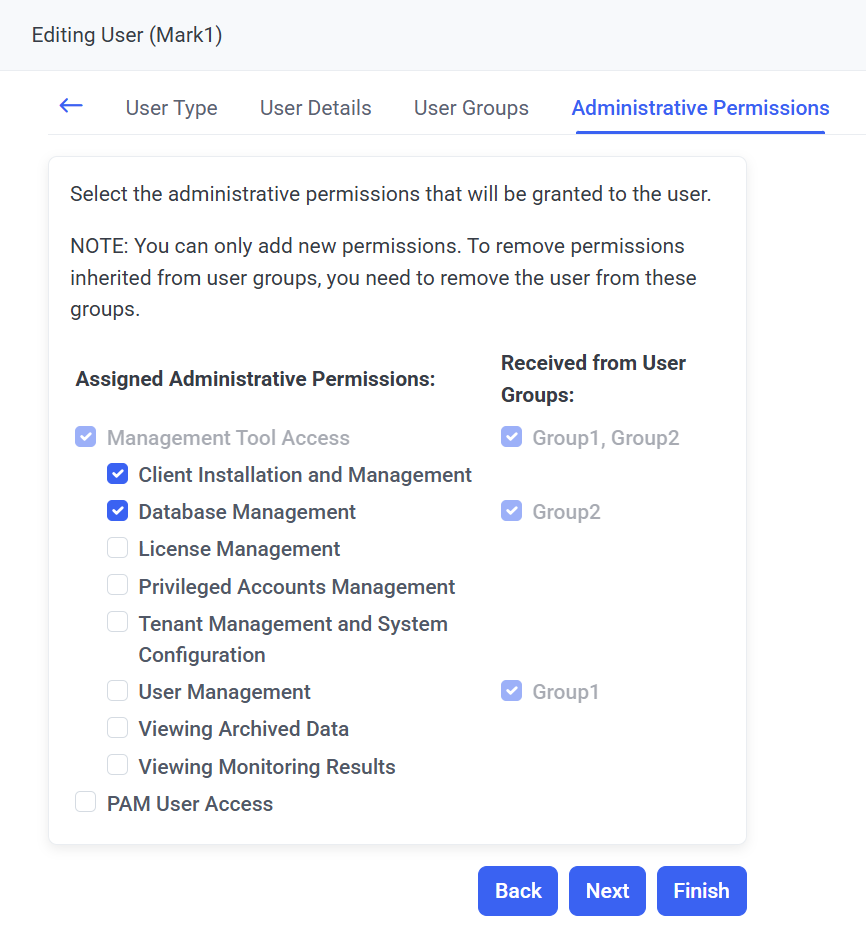
• Client permissions for Client1:
- Client Uninstallation permission (because they belong to Group1).
- Viewing Monitoring Results permission (because it is their own permission, and they will have it irrespective of the user groups they are added to).
- Client Configuration Management permission (because the Client belongs to the All Clients group).
• Client permissions for Client2:
- Viewing Monitoring Results permission (because they belong to Group2).
- Client Configuration Management permission (because the Client belongs to the All Clients group).
