Editing Secrets
A secret can only be edited by a user with the Owner of Editor Role Type permissions for the secret.
NOTE: As a root user, the built-in default admin user of Syteca has the Owner Role Type permissions for all secrets, and is therefore able to edit all secrets added by other Syteca users.
To edit a secret, do the following:
1. Log in to the Management Tool.
2. Click the Password Management navigation link (on the left).
3. Click anywhere on the required secret in the list of secrets displayed in the grid.
4. In the Edit Secret pop-up window that opens, edit the secret in a similar way as when adding a new secret, except that the following functionality is also available:
• On the Automation tab:
- Rotate Now (button): If the Enable remote password rotation checkbox is selected and remote password (or SSH key) rotation is configured, this button can be clicked at any time to manually rotate the account's password (or SSH key) immediately.
- Secret ID: The 
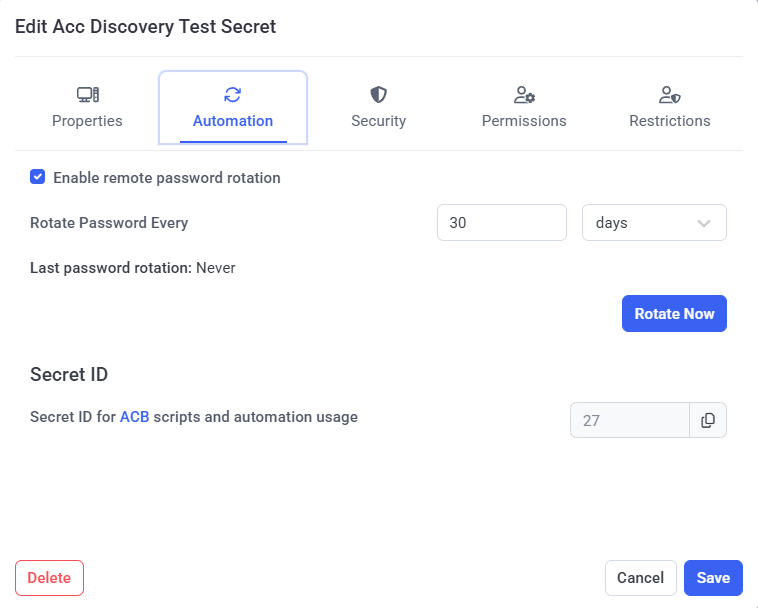
• On the Security tab:
- Force Check In (button): If the Requires check out checkbox is selected, and the secret is currently being used, this button can be clicked at any time to manually check the secret's password back in (i.e. to forcibly disconnect the current user of the account that the secret is currently accessing) immediately.
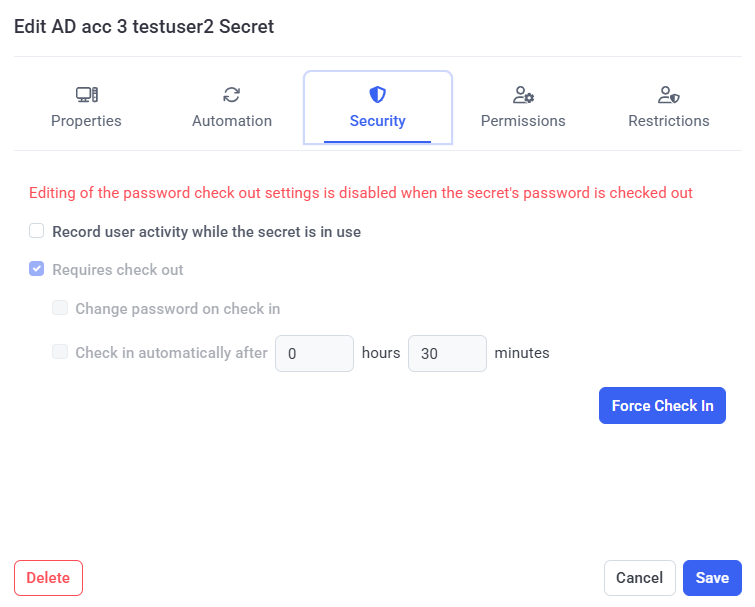
5. Click the Save button (in the bottom right) to save any changes made.
