Automatic LDAP Targets
Table of Contents
Adding an LDAP Target Automatically
If Syteca Application Server is to be installed on a computer that belongs to an Active Directory domain, this domain will be automatically added as an LDAP target during installation of the Application Server, and is then displayed in the grid marked as an Automatic LDAP target (in the Type column).
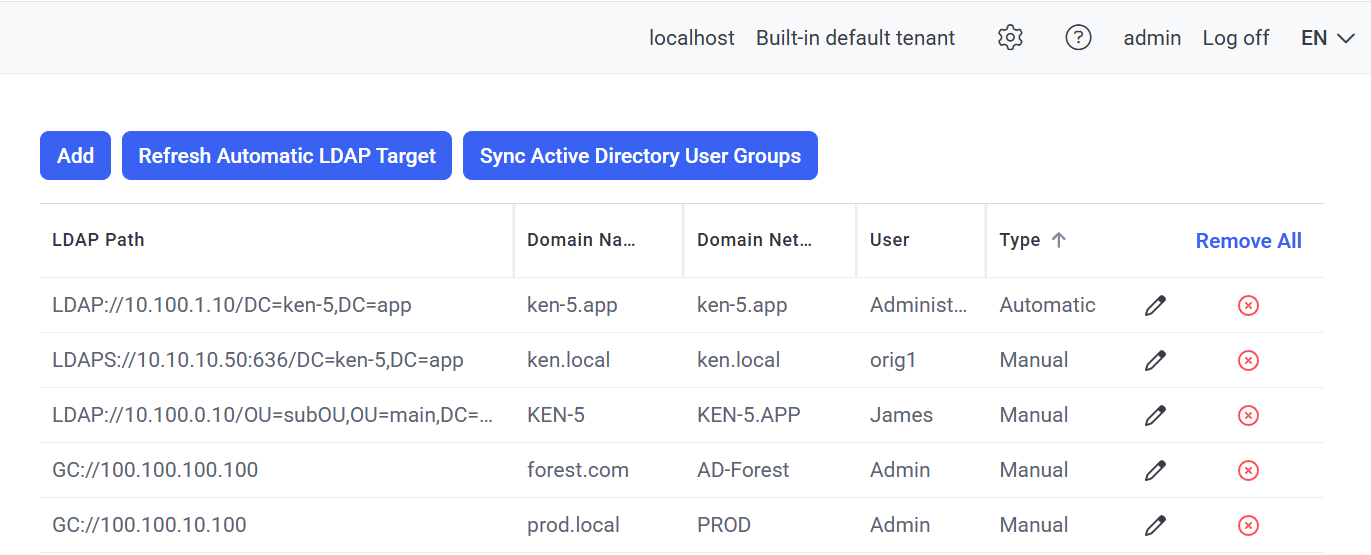
NOTE: When using an AD global catalog to add all the domains in an AD forest, global catalog LDAP targets cannot be added automatically, so instead need to be added manually for each AD forest.
Updating an Automatic LDAP Target Manually
If the computer with Syteca Application Server has been added to the domain after installation of the Application Server, or has been moved to another domain, you can update the automatic LDAP target manually. You can also change the credentials of the domain user which are saved for the automatic LDAP target, by clicking the Edit icon (
To update any automatic LDAP target displayed in the grid manually, do the following:
1. Log in to the Management Tool as a user with the administrative Database Management permission.
2. Click the Configuration () button (at the top of the Management Tool interface).
3. On the Configuration page that opens, select the LDAP Targets tab, and then click the Refresh Automatic LDAP Target button (at the top of the page).
4. If an automatic LDAP target does not yet exist, it is then added, or if an automatic LDAP target has already been added, it is then updated.
Synchronizing Active Directory User Groups Manually
This functionality allows Active Directory (AD) user groups to be synchronized (i.e. updated) manually for endpoint AD users who have sessions recorded, in certain cases when it is not possible to synchronize them automatically.
To synchronize the AD user groups manually (for the LDAP targets displayed in the grid), do the following:
1. Log in to the Management Tool as a user with the administrative Database Management permission.
2. Click the Configuration () button (at the top of the page).
3. On the Configuration page that opens, select the LDAP Targets tab.
4. Click the Sync Active Directory User Groups button (at the top of the page).
5. In the Update Data for AD User Groups pop-up window that opens, search for and select the required domain from the list in the Domain field, and then click OK.
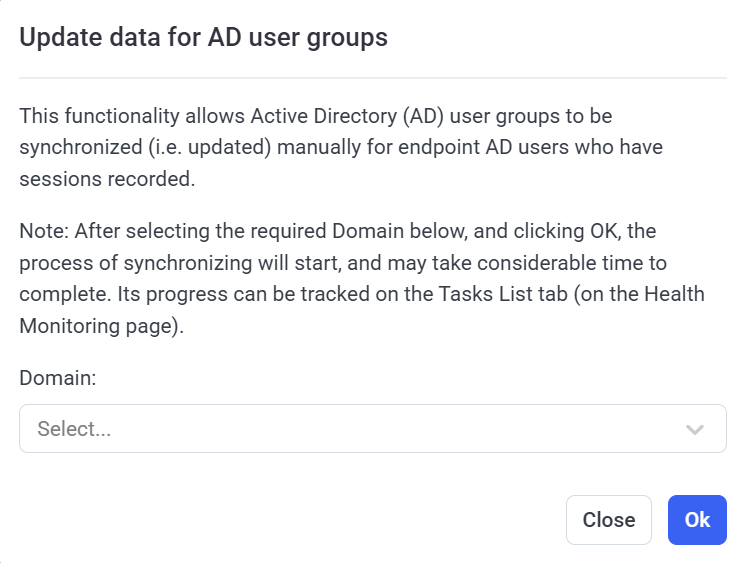
NOTE: Domains are only shown in the list if they contain at least one endpoint AD user who has at a least one session recorded.
6. The process of synchronizing will then start, and may take considerable time to complete. Its progress can be tracked on the Tasks List tab (on the System Health page).


