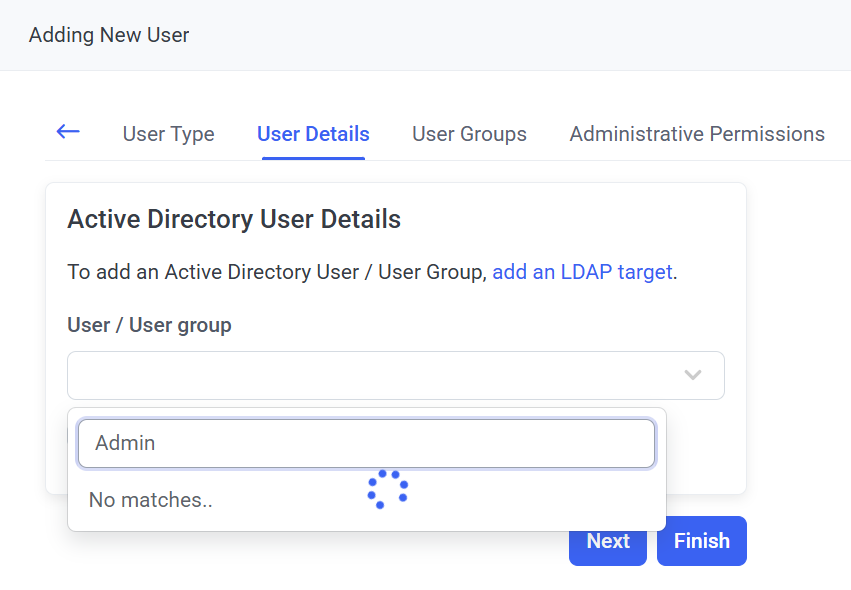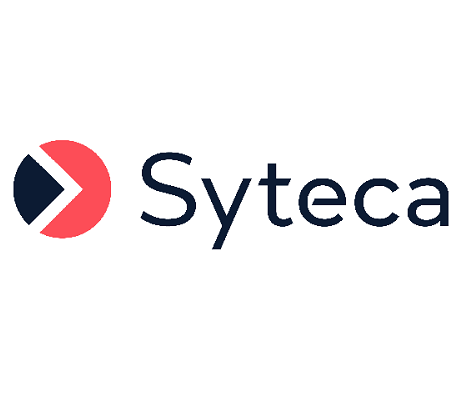Adding an AD Global Catalog as an LDAP Target Manually
LDAP targets can also be used to integrate Syteca with all the domains (and subdomains) within an Active Directory forest, by adding a global catalog as a single LDAP target, so that each domain in the AD forest does not need to be added as a separate LDAP target.
To add a new global catalog LDAP target, do the following:
1. Log in to the Management Tool as a user with the administrative Database Management permission.
2. Click the Configuration () button (at the top of the Management Tool interface).
3. On the Configuration page that opens, select the LDAP Targets tab, and then click the Add button (at the top of the page).
4. On the Add LDAP Target page, define the following parameters:
• LDAP Path: Enter the LDAP path for the domain controller server with a global catalogue role that you want to connect to the domains of, in the following format:
GC://<Fully-qualified_domain_name_or_IP_address_of_a_domain_controller_server_with_a_global_catalog_role>
e.g. for the root.com domain on the DC-ROOT domain controller server with a global catalogue role, enter the following:
GC://DC=ROOT.KEN.LOCAL
NOTE: The default port for LDAP connections is 3268, but a different port can be specified by adding it at the end of the LDAP Path, separated by a colon.
• Domain NetBIOS Name: Click the Try to Resolve button on the right of this field, and the NetBIOS name of the domain controller server with a global catalog role that you want to connect to should be found (otherwise it can be entered manually).
e.g. ROOT
• User: Enter the user name of an existing AD account belonging to the domain controller server with a global catalogue role, that you want to connect to.
• Password: Enter the password for the AD account.
5. Click the Test Connection button to check that all the values entered are correct (i.e. that there is a connection to the Active Directory domain controller).
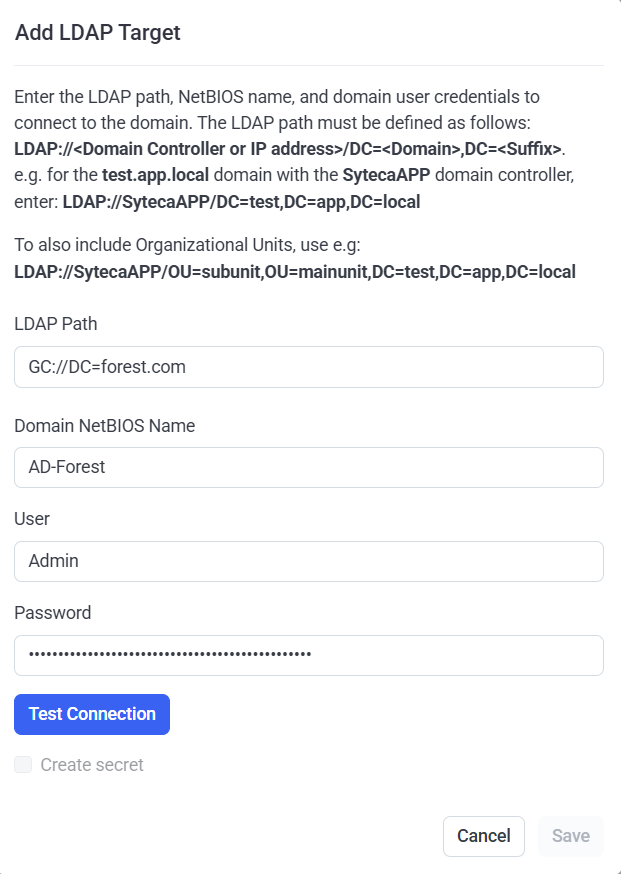
NOTE: It is not possible to save the LDAP Target until the connection has been tested successfully.
6. Optionally (e.g. to be able to use remote password rotation for the user account), select the Create secret checkbox to automatically create a new secret (for the credentials to be stored in).
5. The new AD global catalog LDAP target is then added to the list of LDAP targets displayed in the grid (on the LDAP Targets tab).
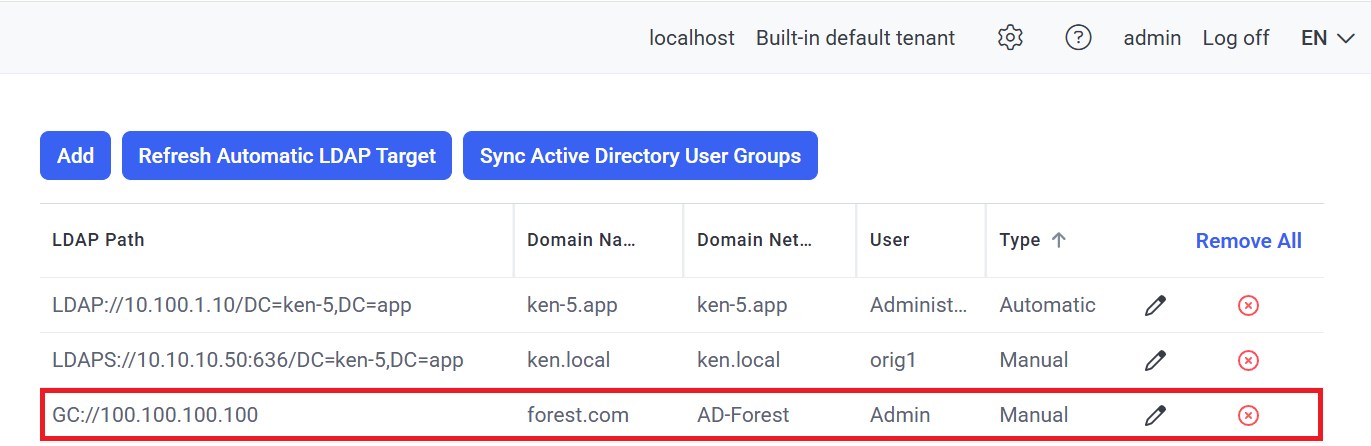
6. AD users from the global catalog LDAP target added, can then be searched for and selected when adding an AD user (on the Users page).