Editing an LDAP Target
To edit an existing LDAP target, do the following:
1. Log in to the Management Tool as a user with the administrative Database Management permission.
2. Click the Configuration () button (at the top of the Management Tool interface).
3. On the Configuration page that opens, select the LDAP Targets tab, and then click the Edit (
4. On the Edit LDAP Target page, optionally edit the LDAP target parameters, and select one of the following radio buttons (where this functionality differs from when adding an LDAP target):
• Enter credentials manually: To use the User account (i.e. of an existing user belonging to the Active Directory domain that you want to connect to) and Password entered in the fields below them (instead of using the credentials stored in a secret) for the LDAP target.
• Use secret: To select any secret in the drop-down list (which contains a list of secrets that the user has the Owner permissions for), for the credentials stored in it to be used for the LDAP target.
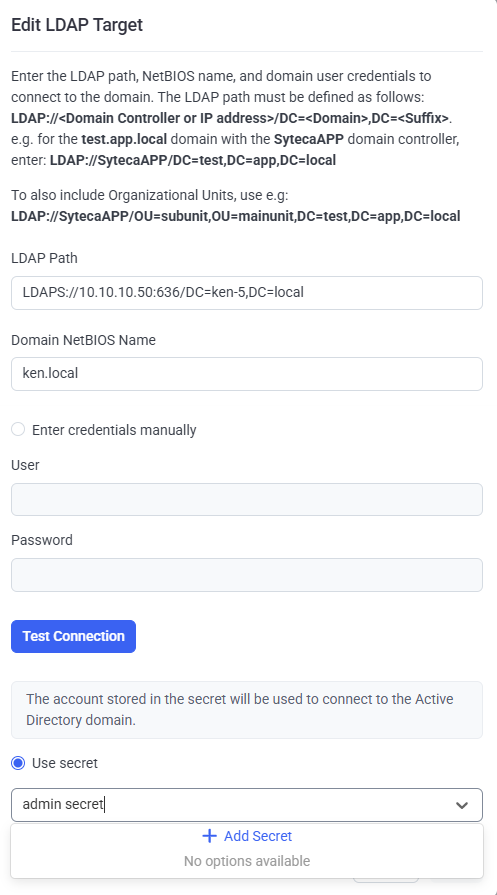
5. Click the Test Connection button to check that all the values entered are correct (i.e. that there is a connection to the Active Directory domain controller).
NOTE: It is not possible to save the LDAP Target until the connection has been tested successfully.
6. Click the Finish button (in the bottom right) to save the changes.

