Cloning Client Groups
An existing Client group can be cloned so as to create a new (duplicate) Client group, which has the same settings as the Client group it is cloned from.
NOTE: After cloning, new groups are empty (i.e. they do not contain any Clients), and the required Clients can be added to them in the usual way (e.g. by using the Bulk Action button on the Client Management tab).
To clone a Client Group, do the following:
1. Log in to the Management Tool as a user with the administrative Client Installation and Management permission.
2. Click the Clients navigation link (on the left).
3. On the Clients page that opens, select the Client Groups tab, and find the Client group which you want to clone, and then click on its name in the Client Group Name column.
NOTE: To find specific Client groups, the Search box at the top of the Client Groups tab can be used.
4. On the Editing Client Group page that opens, on the Properties tab, scroll down to the bottom of the page, and click the Clone Client Group button.
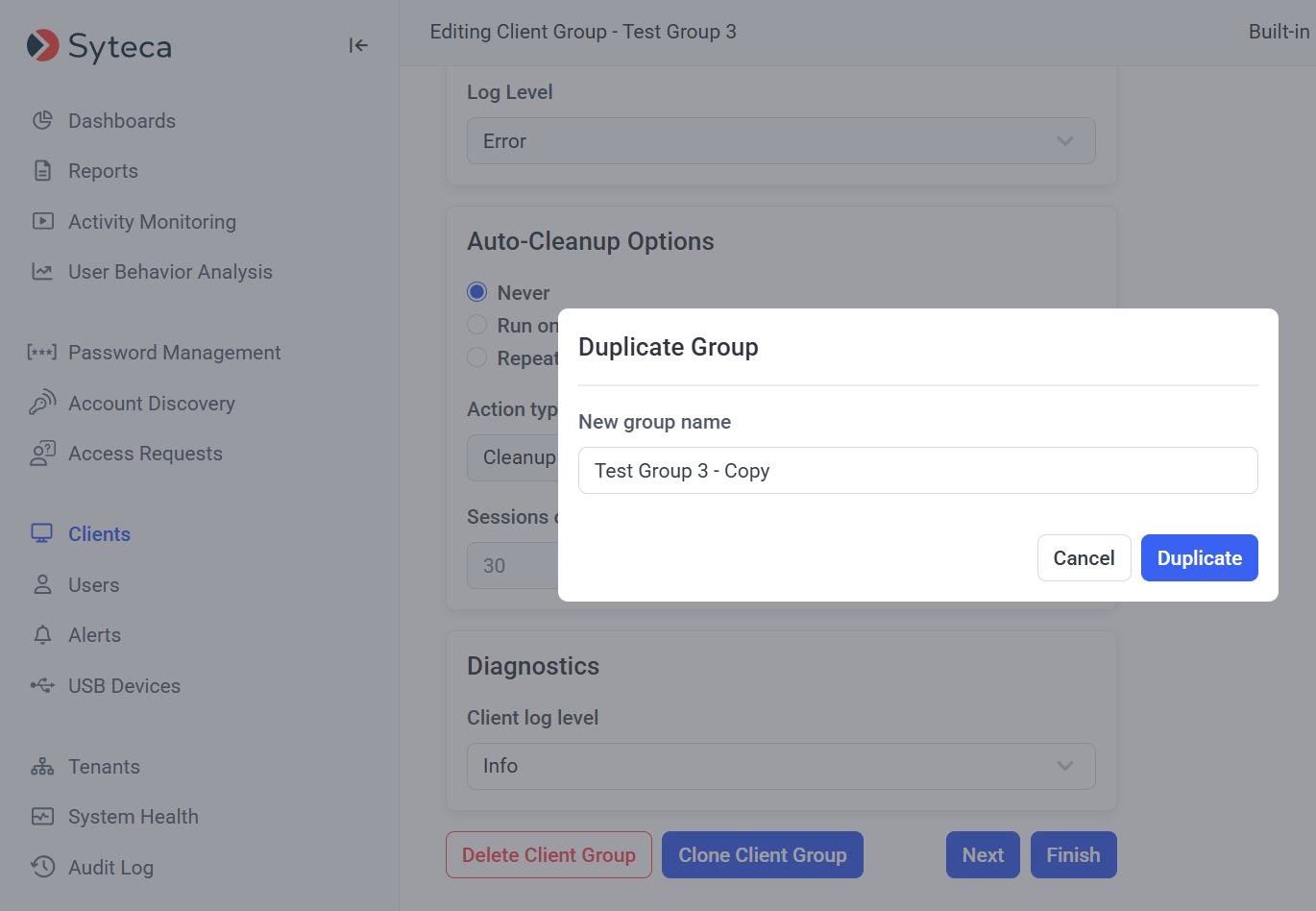
5. In the Duplicate Group pop-up window that opens, enter a name for the new Client group in the New Group Name field, and then click the Duplicate button.
6. The new Client group is then created.
7. After the Client group has been created, it does not contain any Clients, and Clients can be added to it in the usual way (e.g. by selecting the required Clients on the Clients tab, and then using the Bulk Action (
