Blocking a User while Viewing a Finished Session
To block the user on a Windows Client computer while viewing their finished session, do the following:
1. Open a user session in the Session Viewer (by clicking on the required user session on the Activity Monitoring page).
2. In the main Session Player pane of the Session Viewer, click the red Block User button at the top (where if the user is currently logged in to a Client computer, the blocking process is the same as for live sessions).
NOTE: The Block User button is disabled for users already on the Blocked Users list and for Syteca users without the administrative Client Installation and Management permission.
3. On the Block User popup window opens, select one of the following options:
• On all computers: To block this user on all computers with Clients installed.
• On the computer: To only block this user on the current Client computer.
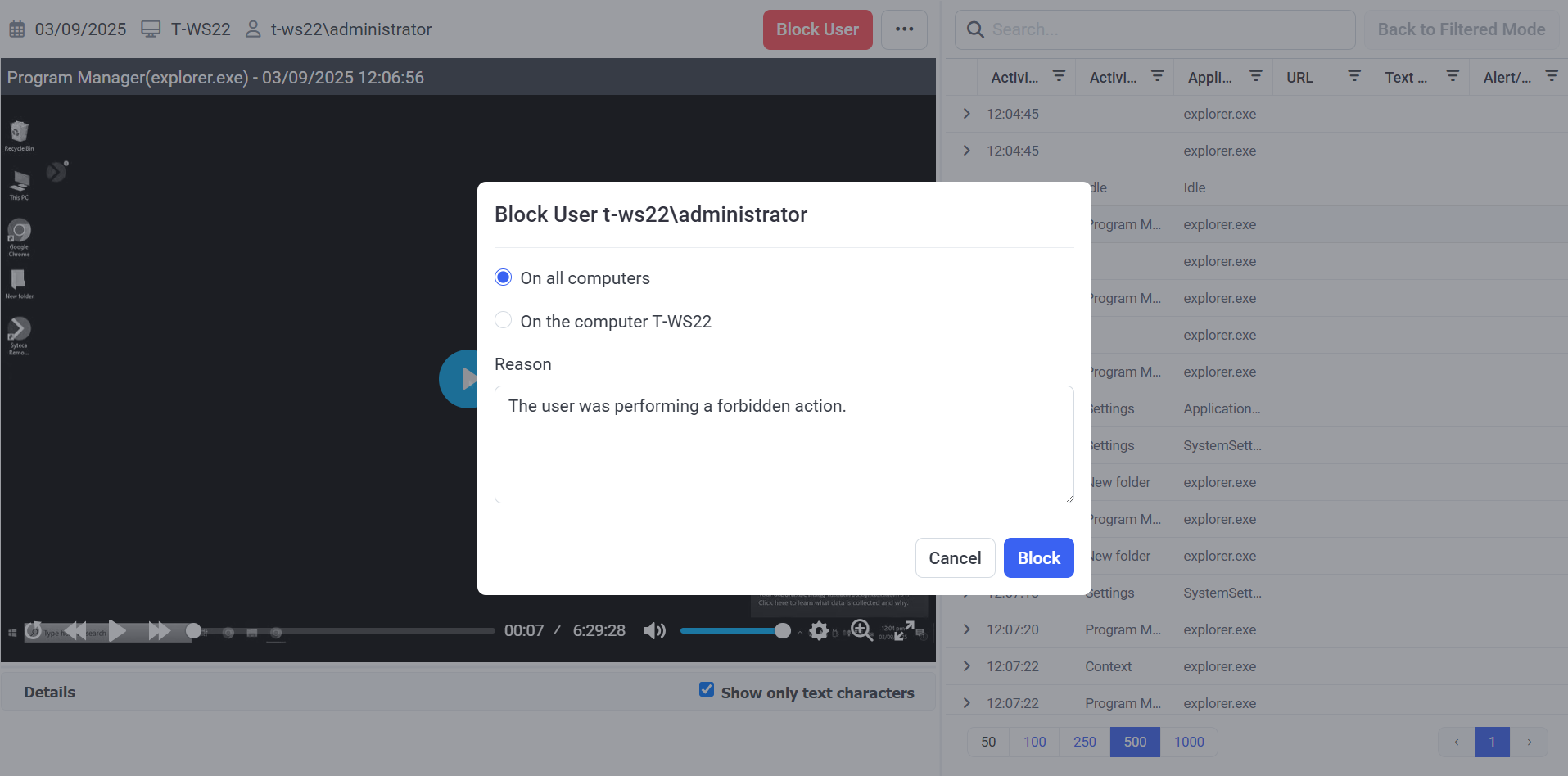
4. Click the Block button (in the bottom right of the popup window).
5. The user is then blocked. so if the user tries to log in to the Client computer again, the system will not allow them to do so, and the following message is displayed: “You have been blocked. Contact your system administrator.”
NOTE: If you selected to block the user on all computers, they will be logged out of all computers which they are logged in to, at the time of blocking.
